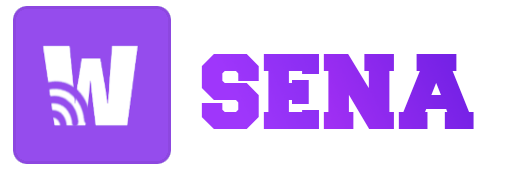It could be challenging to deal with Java Multiverse, Gradle, Groovy, Maven, and Java (OpenJDK, Oracle JDK, Amazon Corretto, Microsoft OpenJDK, and other Java implementations). Handling versions is not a significant problem in a fantasy world where teams, tribes, squads, and whatever else operate well together and the version utilized is the most recent stable version. Yay! But, this circumstance is not real, wake up!
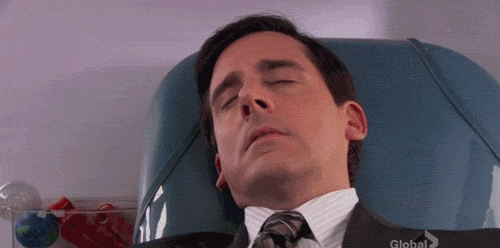
What is SDKMan?
SDKMan is a tool that allows you to manage multiple versions of software development kits (SDKs) on your computer. An SDK is a collection of tools that developers use to create software applications.
The SDKMan makes it simple to install, switch between, and manage SDKs for various programming languages such as Java, Kotlin, Groovy, and others. This tool allows you to install multiple versions of the same SDK and switch between them as needed, eliminating the need to worry about conflicting installations or configurations.
How to install?
It is super simple to install; simply enter the code below into your preferred terminal.
After that, add a script to your profile to load the SDK command (.bashrc, .zshrc, .bash_profile, .zprofile or .profile).
Remember to reload your terminal.
Now that the sdk command is available, you can use it to list any sdk.
To exit the interactive list, press 'q'.
Installing a SDK
Then, we'll install Oracle JDK version that are frequently used in projects. First, we'll go over the various Java versions that are currently available.
The most recent version of Oracle is 19.0.2-oracle, so it's time to install.
So you can install Maven as well.
Setting up a default version
The following command specifies the default version of the SDK.
Versions currently installed
This is how you can check the versions that are currently installed.
Setting up a setting for each project
You can set your SDK versions per project, first we need to create a file called .sdkmanrc.
Just a file sample produced by the upside command.
The disadvantage is that we must load this environment to change the SDK version.
Uninstall an SDK version
Nothing new here!
Upgrading SDK
You can upgrade an only one SDK or all SDKs installed.
Upgrading SDKMan
The following command upgrades the SDKMan tool.
Removing SDKMan
If the tool does not attend to you, it is time to remove it.
Last thoughts
SDKMan solves issues when dealing with multiple SDKs and versions. Now that your kernel has been updated, God bless you, my brother!