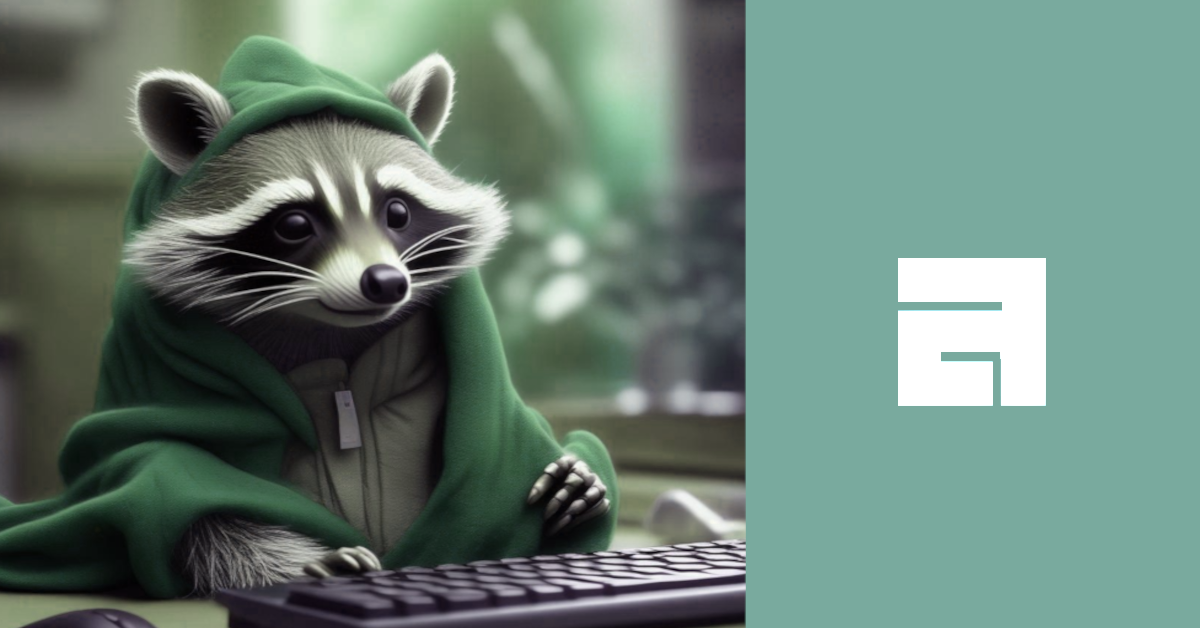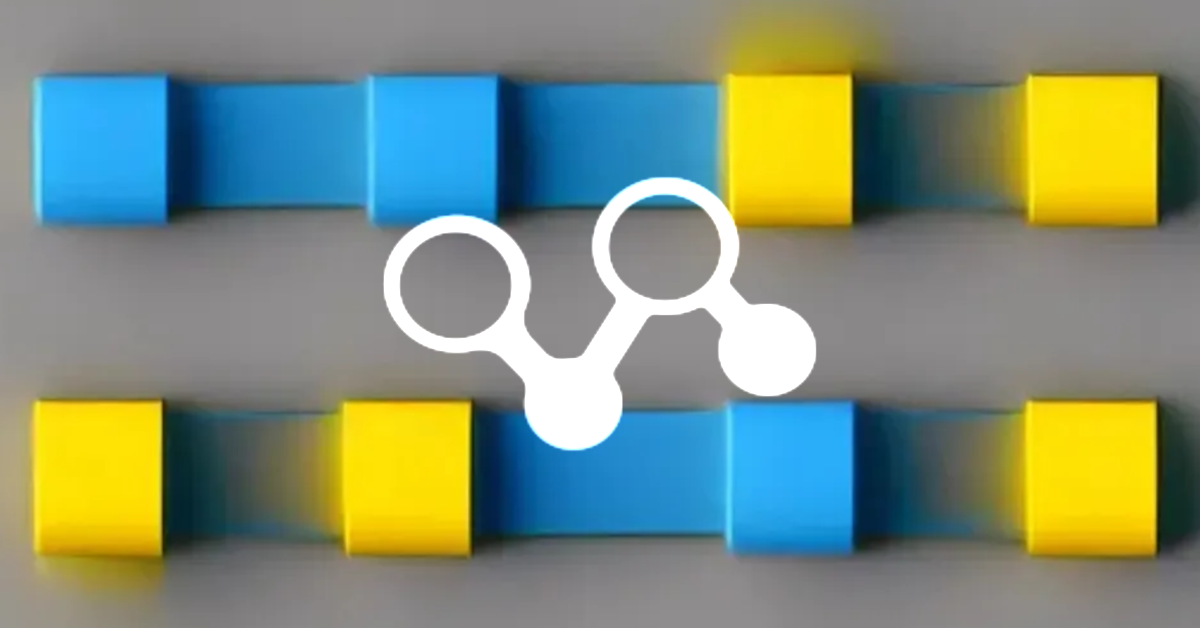A few months ago, I got back with a new experience, this time Qtile. A friend told me about this Window Manager because I was doing some things in Python at the time, but I decided to test other things in my mind, so I was using AwesomeWM, another wonder tiling Manager, in which I spent a lot of time customizing things and making dotfiles more usable and available at my github repository. This time, I did the same thing, but got deeper than Awesome WM, bringing desktop tastes inside Window Manager.
Desktop tastes 😋?
It may seem a bit unusual, but I truly appreciate the dual aspects of simplicity in configuring your graphical environment and the capability to enhance and personalize the experience, making it all unique and highly productive.
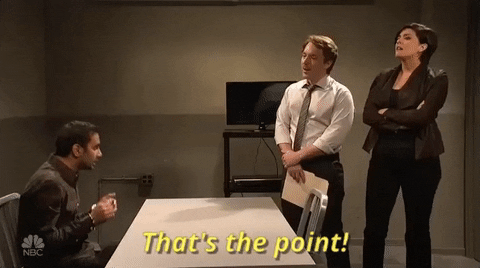 That’s the point!
This piece is not about why I chose Qtile over Awesome WM, Hyprland, I3, and other available solutions, but I will give my reasons for doing so right now:
That’s the point!
This piece is not about why I chose Qtile over Awesome WM, Hyprland, I3, and other available solutions, but I will give my reasons for doing so right now:
- I’m afraid and thinking about Wayland, because some distros were adopting Wayland instead of X11, so I thought, humm…, maybe in the next years I could have some problems, and I looked at Hyprland, but I didn’t have a perfect experience with Wayland at the time, so I decided to be in the middle because Qtile works with both X11 and Wayland, despite the fact that I’m still using X11 😆.
- Lua looks very simple, and I enjoy it, but so is Python, and there is a large list of packages that we can use with 🐧Linux compatibility.
- Another challenge is that setting up Qtile is much easier than setting up Awesome WM, but I don’t have all of the powers that I had in Awesome WM; for example, dropdown menus perform well in Awesome WM, but with Qtile I decided to utilize Rofi scripts because things didn’t work properly.
That’s my viewpoint. I still have Awesome WM, Qtile, and other Window Managers installed and working on my personal laptop because I enjoy them, and when you use Window Manager and customize things, you should be prepared for some crashes; even though I have versioned my dotfile in the github repository, incompatibilities can occur at any time.
Awesome WM lover ❤️?
After reading my piece, you should check out this article that shares my experience with dotfiles. 😁
First of all, what is Qtile?
Qtile is a dynamic tiling window manager for X11 and Wayland that was written in Python. It’s very customisable, with users able to set layouts, keybindings, and widgets via a simple Python configuration file. Designed for power users, Qtile offers a mix between automation and flexibility, making it an excellent solution for those desiring a personalized and efficient workflow.
What is Qtile Ebenezer?
I started customizing Qtile using just dotfiles, but then I thought: Why shouldn’t others be able to reuse the widgets I built? Just like I did in AwesomeWM with Lain and Awesome Buttons, I wanted to create something reusable.
So, I built a PyPI library and an AUR package. Why both?
- PyPI: Serves as a library for testing and checking Qtile configurations.
- AUR: Installing system-wide Python packages via pip can break your system, which is why an AUR package is necessary. You’ve probably seen the warning when trying to install Python packages globally with
pip.
Ebenezer 🪨
This library was named Ebenezer 🪨, which meaning “stone of helper.”.
The quote is from I Samuel 7. After defeating the Philistines, Samuel raises his Ebenezer, declaring that God defeated the enemies on this spot. As a result, “hither by thy help I come.” So I hope this stone helps you in your environment and, more importantly, in your life. 🙏🏿
The config.py file is where magic ✨ happens…
This is the entry point where we configure all window behaviours such as shortcuts, how many desktops we want, whether we want a top, bottom, or left bar, the startup process, and predefined configurations for specific windows or desktops, so as with any window manager, you can customize your environment to be as you want and, most importantly, productive.
Following we have a default Qtile configuration file:
# Copyright (c) 2010 Aldo Cortesi
# Copyright (c) 2010, 2014 dequis
# Copyright (c) 2012 Randall Ma
# Copyright (c) 2012-2014 Tycho Andersen
# Copyright (c) 2012 Craig Barnes
# Copyright (c) 2013 horsik
# Copyright (c) 2013 Tao Sauvage
#
# Permission is hereby granted, free of charge, to any person obtaining a copy
# of this software and associated documentation files (the "Software"), to deal
# in the Software without restriction, including without limitation the rights
# to use, copy, modify, merge, publish, distribute, sublicense, and/or sell
# copies of the Software, and to permit persons to whom the Software is
# furnished to do so, subject to the following conditions:
#
# The above copyright notice and this permission notice shall be included in
# all copies or substantial portions of the Software.
#
# THE SOFTWARE IS PROVIDED "AS IS", WITHOUT WARRANTY OF ANY KIND, EXPRESS OR
# IMPLIED, INCLUDING BUT NOT LIMITED TO THE WARRANTIES OF MERCHANTABILITY,
# FITNESS FOR A PARTICULAR PURPOSE AND NONINFRINGEMENT. IN NO EVENT SHALL THE
# AUTHORS OR COPYRIGHT HOLDERS BE LIABLE FOR ANY CLAIM, DAMAGES OR OTHER
# LIABILITY, WHETHER IN AN ACTION OF CONTRACT, TORT OR OTHERWISE, ARISING FROM,
# OUT OF OR IN CONNECTION WITH THE SOFTWARE OR THE USE OR OTHER DEALINGS IN THE
# SOFTWARE.
from libqtile import bar, layout, qtile, widget
from libqtile.config import Click, Drag, Group, Key, Match, Screen
from libqtile.lazy import lazy
from libqtile.utils import guess_terminal
mod = "mod4"
terminal = guess_terminal()
keys = [
# A list of available commands that can be bound to keys can be found
# at https://docs.qtile.org/en/latest/manual/config/lazy.html
# Switch between windows
Key([mod], "h", lazy.layout.left(), desc="Move focus to left"),
Key([mod], "l", lazy.layout.right(), desc="Move focus to right"),
Key([mod], "j", lazy.layout.down(), desc="Move focus down"),
Key([mod], "k", lazy.layout.up(), desc="Move focus up"),
Key([mod], "space", lazy.layout.next(), desc="Move window focus to other window"),
# Move windows between left/right columns or move up/down in current stack.
# Moving out of range in Columns layout will create new column.
Key(
[mod, "shift"], "h", lazy.layout.shuffle_left(), desc="Move window to the left"
),
Key(
[mod, "shift"],
"l",
lazy.layout.shuffle_right(),
desc="Move window to the right",
),
Key([mod, "shift"], "j", lazy.layout.shuffle_down(), desc="Move window down"),
Key([mod, "shift"], "k", lazy.layout.shuffle_up(), desc="Move window up"),
# Grow windows. If current window is on the edge of screen and direction
# will be to screen edge - window would shrink.
Key([mod, "control"], "h", lazy.layout.grow_left(), desc="Grow window to the left"),
Key(
[mod, "control"], "l", lazy.layout.grow_right(), desc="Grow window to the right"
),
Key([mod, "control"], "j", lazy.layout.grow_down(), desc="Grow window down"),
Key([mod, "control"], "k", lazy.layout.grow_up(), desc="Grow window up"),
Key([mod], "n", lazy.layout.normalize(), desc="Reset all window sizes"),
# Toggle between split and unsplit sides of stack.
# Split = all windows displayed
# Unsplit = 1 window displayed, like Max layout, but still with
# multiple stack panes
Key(
[mod, "shift"],
"Return",
lazy.layout.toggle_split(),
desc="Toggle between split and unsplit sides of stack",
),
Key([mod], "Return", lazy.spawn(terminal), desc="Launch terminal"),
# Toggle between different layouts as defined below
Key([mod], "Tab", lazy.next_layout(), desc="Toggle between layouts"),
Key([mod], "w", lazy.window.kill(), desc="Kill focused window"),
Key(
[mod],
"f",
lazy.window.toggle_fullscreen(),
desc="Toggle fullscreen on the focused window",
),
Key(
[mod],
"t",
lazy.window.toggle_floating(),
desc="Toggle floating on the focused window",
),
Key([mod, "control"], "r", lazy.reload_config(), desc="Reload the config"),
Key([mod, "control"], "q", lazy.shutdown(), desc="Shutdown Qtile"),
Key([mod], "r", lazy.spawncmd(), desc="Spawn a command using a prompt widget"),
]
# Add key bindings to switch VTs in Wayland.
# We can't check qtile.core.name in default config as it is loaded before qtile is started
# We therefore defer the check until the key binding is run by using .when(func=...)
for vt in range(1, 8):
keys.append(
Key(
["control", "mod1"],
f"f{vt}",
lazy.core.change_vt(vt).when(func=lambda: qtile.core.name == "wayland"),
desc=f"Switch to VT{vt}",
)
)
groups = [Group(i) for i in "123456789"]
for i in groups:
keys.extend(
[
# mod + group number = switch to group
Key(
[mod],
i.name,
lazy.group[i.name].toscreen(),
desc="Switch to group {}".format(i.name),
),
# mod + shift + group number = switch to & move focused window to group
Key(
[mod, "shift"],
i.name,
lazy.window.togroup(i.name, switch_group=True),
desc="Switch to & move focused window to group {}".format(i.name),
),
# Or, use below if you prefer not to switch to that group.
# # mod + shift + group number = move focused window to group
# Key([mod, "shift"], i.name, lazy.window.togroup(i.name),
# desc="move focused window to group {}".format(i.name)),
]
)
layouts = [
layout.Columns(border_focus_stack=["#d75f5f", "#8f3d3d"], border_width=4),
layout.Max(),
# Try more layouts by unleashing below layouts.
# layout.Stack(num_stacks=2),
# layout.Bsp(),
# layout.Matrix(),
# layout.MonadTall(),
# layout.MonadWide(),
# layout.RatioTile(),
# layout.Tile(),
# layout.TreeTab(),
# layout.VerticalTile(),
# layout.Zoomy(),
]
widget_defaults = dict(
font="sans",
fontsize=12,
padding=3,
)
extension_defaults = widget_defaults.copy()
screens = [
Screen(
bottom=bar.Bar(
[
widget.CurrentLayout(),
widget.GroupBox(),
widget.Prompt(),
widget.WindowName(),
widget.Chord(
chords_colors={
"launch": ("#ff0000", "#ffffff"),
},
name_transform=lambda name: name.upper(),
),
widget.TextBox("default config", name="default"),
widget.TextBox("Press <M-r> to spawn", foreground="#d75f5f"),
# NB Systray is incompatible with Wayland, consider using StatusNotifier instead
# widget.StatusNotifier(),
widget.Systray(),
widget.Clock(format="%Y-%m-%d %a %I:%M %p"),
widget.QuickExit(),
],
24,
# border_width=[2, 0, 2, 0], # Draw top and bottom borders
# border_color=["ff00ff", "000000", "ff00ff", "000000"] # Borders are magenta
),
# You can uncomment this variable if you see that on X11 floating resize/moving is laggy
# By default we handle these events delayed to already improve performance, however your system might still be struggling
# This variable is set to None (no cap) by default, but you can set it to 60 to indicate that you limit it to 60 events per second
# x11_drag_polling_rate = 60,
),
]
# Drag floating layouts.
mouse = [
Drag(
[mod],
"Button1",
lazy.window.set_position_floating(),
start=lazy.window.get_position(),
),
Drag(
[mod], "Button3", lazy.window.set_size_floating(), start=lazy.window.get_size()
),
Click([mod], "Button2", lazy.window.bring_to_front()),
]
dgroups_key_binder = None
dgroups_app_rules = [] # type: list
follow_mouse_focus = True
bring_front_click = False
floats_kept_above = True
cursor_warp = False
floating_layout = layout.Floating(
float_rules=[
# Run the utility of `xprop` to see the wm class and name of an X client.
*layout.Floating.default_float_rules,
Match(wm_class="confirmreset"), # gitk
Match(wm_class="makebranch"), # gitk
Match(wm_class="maketag"), # gitk
Match(wm_class="ssh-askpass"), # ssh-askpass
Match(title="branchdialog"), # gitk
Match(title="pinentry"), # GPG key password entry
]
)
auto_fullscreen = True
focus_on_window_activation = "smart"
reconfigure_screens = True
# If things like steam games want to auto-minimize themselves when losing
# focus, should we respect this or not?
auto_minimize = True
# When using the Wayland backend, this can be used to configure input devices.
wl_input_rules = None
# xcursor theme (string or None) and size (integer) for Wayland backend
wl_xcursor_theme = None
wl_xcursor_size = 24
# XXX: Gasp! We're lying here. In fact, nobody really uses or cares about this
# string besides java UI toolkits; you can see several discussions on the
# mailing lists, GitHub issues, and other WM documentation that suggest setting
# this string if your java app doesn't work correctly. We may as well just lie
# and say that we're a working one by default.
#
# We choose LG3D to maximize irony: it is a 3D non-reparenting WM written in
# java that happens to be on java's whitelist.
wmname = "LG3D"
As I said, you can do whatever you want, but remember not to crash your desktop…
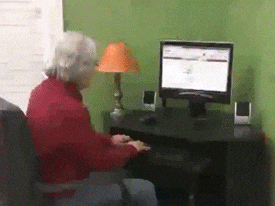
Desktop error!
What did I change in the Qtile setup?
I looked at Python and decided to try something at AwesomeWM; why not use configuration files that can be changed instead of a Python script? So I initially built the INI in the same way that I did in Lua, but I decided to switch to yaml format because it is more versatile and easier to translate to objects, so following file describe all desktop behaviours:
Environment
You can create your preferences here, such as terminal, web browser, background settings, logo, and api settings for integrations like Weather API or GitHub
environment:
modkey: mod4
terminal: alacritty
browser: firefox
wallpaper_dir: /usr/share/backgrounds/archlinux/
wallpaper_timeout: 30
os_logo: /home/qtileuser/logos/linux.svg
theme: ebenezer
os_logo_icon:
os_logo_icon_color: "fg_white"
weather_api_key: foo
city_id: 1
github_notifications_token: foo
Groups and layouts
Here you can decide how many desktops you wish to use. Qtile organizes desktops into groups, so you can have one for terminal, browser, gaming, editor, and whatever else you want, see the documentation for more information
groups:
browsers:
terminal:
editors:
games:
files:
win:
groups_layout:
default: monadtall
win: tile
files: floating
editors: monadtall
games: max
layouts:
bsp: {}
columns: {}
floating: {}
# matrix: {}
max: {}
monadtall: {}
monadwide: {}
# radiotile: {}
tile:
ratio: 0.335
margin: 0
treetab: {}
# verticaltile: {}
# zoomy: {}
Terminal
The ALT+ENTER shortcut will open a new terminal; by default, this group uses the MonadTall layout; as you can see, this setting is available in config.yaml, and you may alter it to any layout supported by Qtile.
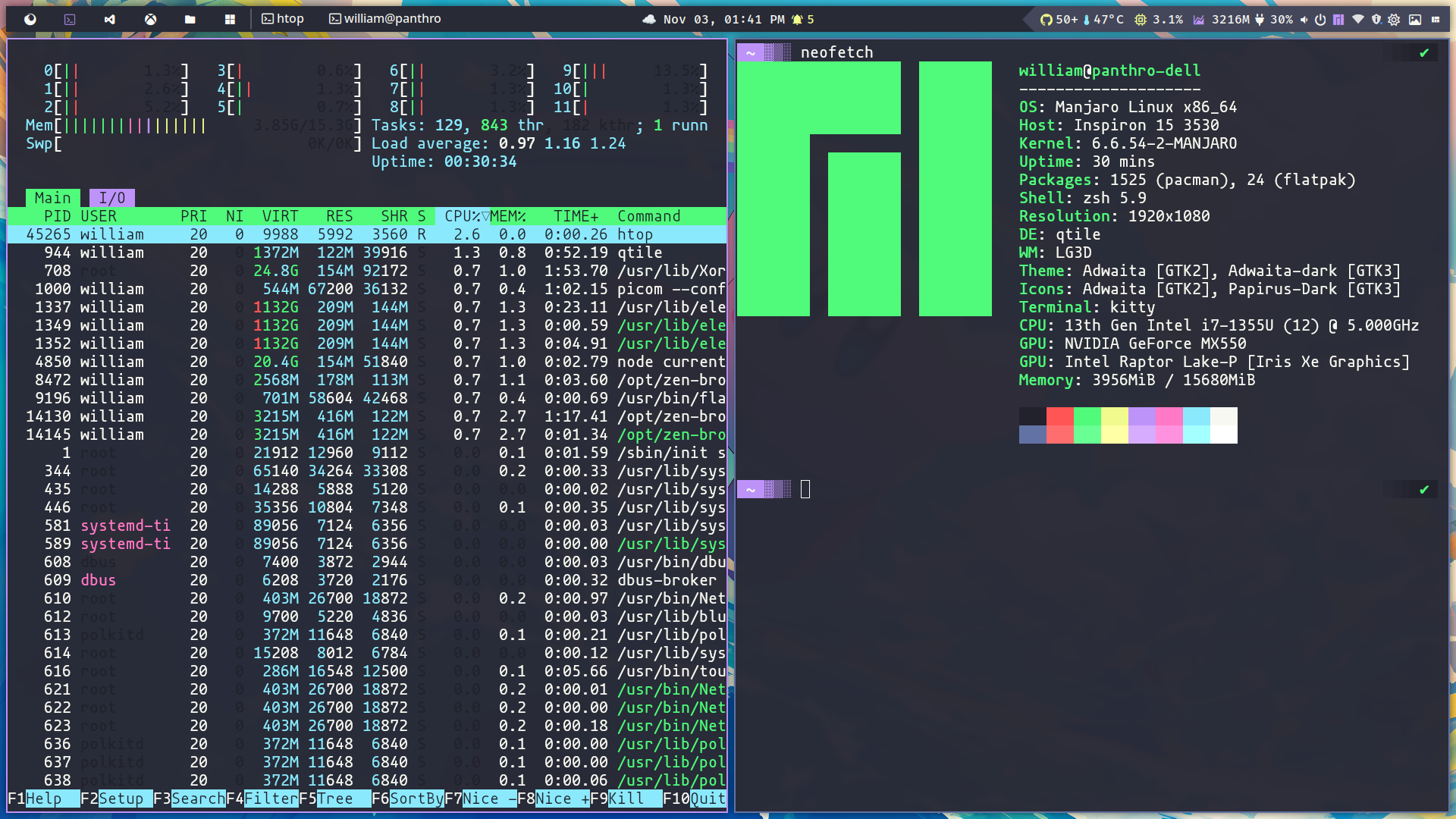
Startup
This section covers all you need to get started with Qtile; sometimes you should create a startup process specific to the Qtile context, for instance picom or lock screen.
startup:
keyboard_layout: setxkbmap -model abnt2 -layout br && localectl set-x11-keymap br
polkit: /usr/lib/polkit-gnome/polkit-gnome-authentication-agent-1 &
picom: picom --config $home/.config/picom/picom.conf --daemon
nm_applet: nm-applet &
lock_screen: xautolock -time 10 -locker "ebenezer ui lock" &
wallpaper_slideshow: ebenezer wallpaper random $wallpaper_dir --timeout $wallpaper_timeout
dunst: dunst &
pcmanfm: pcmanfm-qt --daemon-mode &
- setxkbmap and localectl set-x11-keymap the commands set the keyboard layout to Brazilian (BR) on a Linux system, first for the current section and then for X11 and terminals.
- polkit (PolicyKit) is a Linux framework for managing privileged operations, enabling non-root users to execute specified system functions securely without full
sudoaccess. It enhances security and usability by providing fine-grained access management to system services and GUI apps. - picom is a lightweight X11 compositor for Linux, enhancing visual effects like transparency, shadows, and fading animations. It’s often used with tiling window managers like Qtile to improve aesthetics and reduce screen tearing.
- xautolock is a lightweight utility that automatically locks the X session after a period of inactivity.
- nm-applet is a graphical interface for NetworkManager that lets users manage network connections (Wi-Fi, Ethernet, VPN, and so on) via a system tray icon.
- dusnt is a lightweight, highly customizable notification daemon for Linux. It displays notifications in a small, unobtrusive pop-up format.
- pcmanfm is a lightweight, fast file manager for Linux, designed to be simple yet functional. It provides essential features like tabbed browsing, drag-and-drop support, and integrates well with minimal desktop environments, offering a clean interface and efficient file management.
- wallpaper_slideshow, as you can see, I created a widget package with CLI support called ebenezer that allows you to establish a procedure for changing your desktop wallpaper.
Commands
This section describes custom commands, which can be used as shortcut keys or to override commands in integrated features like as the lock screen or wallpaper.
commands:
screenshot: flameshot gui --clipboard --path $home/Pictures/Screenshots
screenshot_full: flameshot full --clipboard --path $home/Pictures/Screenshots
change_wallpaper: ebenezer wallpaper set /usr/share/backgrounds/archlinux/
mixer: pavucontrol # another option: kitty "pulsemixer"
powermenu: ebenezer ui powermenu
wallpaper_menu: ebenezer ui wallpaper-menu
open_url: zen-browser --new-tab $url
launcher: rofi -show drun -show-icons -theme $rofi_home/launcher.rasi
launcher_windows: rofi -show window -show-icons -theme $rofi_home/launcher.rasi
desktop_settings: ebenezer ui settings
Floating
Specifies which windows, identified by their class name or title, should automatically follow floating behavior, meaning they are not tiled but remain freely movable and resizable. This is particularly useful for dialog windows, pop-ups, and applications that don’t work well in a tiling setting.
floating:
wm_class:
- pavucontrol
- Arandr
- Blueman-manager
- Gpick
- Kruler
- Sxiv
- Tor Browser
- Wpa_gui
- veromix
- xtightvncviewer
- gnome-calculator
- ebenezer - configuration manager
- "!floatingwindow"
- Toplevel
- kdenlive
title:
- ebenezer - configuration manager
Fonts
Define the default fonts for bars and widgets based on context. Qtile, GTK, and QT use owl files to define styles; see sections ./gtk-4.0,./gtk-3.0,./qt5ct, and ./qt6ct in my dotfiles repository.
fonts:
font: Fira Code Nerd Font Bold
font_regular: Fira Code Nerd Font Medium
font_light: Fira Code Nerd Font Light
font_strong: Fira Code Nerd Font Semibold
font_strong_bold: Fira Code Nerd Font Bold
font_size: 14
font_icon: Fira Code Nerd Font Medium
font_icon_size: 16
font_arrow: Fira Code Nerd Font Medium
font_arrow_size: 30
🚨 You must use Nerd Fonts, a typeface with patches designed for developers and featuring a large variety of glyphs (icons). Specifically, to include a large number of additional glyphs from popular ‘iconic typefaces’ like Font Awesome, Devicons, Octicons, and others.
Keybindings
This section details all shortcut keys or keybindings to launch a terminal, open a menu, alter window dimensions, change layout, take screenshots, use tools, or triggers anything.
The keybind could be the following actions list:
- terminal: Launches your preferred terminal, as defined in the environment section.
- spawn_command: Runs a custom command or a predefined one from the commands section.
- browser: Opens your preferred browser, as defined in the environment section.
- lock_screen: Locks the screen. By default, this uses the ebenezer ui lock command, which is based on a customized i3-lock. You can override this behavior in lock_screen.command.
- reload_config: Reloads the Qtile configuration.
- shutdown: Closes the Qtile session and returns to the session manager (e.g., LightDM, XDM, SDDM, GDM).
- next_layout: Switches to the next window layout based on the order defined in the layouts section.
- kill_window: Closes the currently active window. Since Qtile does not handle windows like GNOME or AwesomeWM, this command is required to close a window—expected behavior in a window manager.
- focus_(left|right|down|up): Moves the focus to the next window in the specified direction.
- fullscreen: Toggles full-screen mode for the active window.
- floating: Toggles floating mode for the active window.
- shuffle_(left|right|up|down): Moves the window in the specified direction.
- grow_(left|right|up|down): Increases the window size in the specified direction.
- reset_windows: Resets window sizes to their default layout dimensions.
- dropdown: Spawns a window as a drop-down, as defined in the scratchpads section.
keybindings:
- {name: Launch terminal, keys: $mod Return, action: terminal}
- {name: Launcher, keys: $mod shift Return, action: spawn_command, command: launcher}
- {name: Launch Window, keys: $mod control Tab, action: spawn_command, command: launcher_windows}
- {name: Web browser, keys: $mod b, action: browser}
- {name: Lock Screen, keys: $mod control x, action: lock_screen}
# qtile keys
- {name: Reload the config, keys: $mod shift r, action: reload_config}
- {name: Shutdown Qtile, keys: $mod control q, action: shutdown}
# window key
- {name: Toggle between layouts, keys: $mod Tab, action: next_layout}
- {name: Kill focused window, keys: $mod shift c, action: kill_window}
- {name: Move focus to left, keys: $mod h, action: focus_left}
- {name: Move focus to right, keys: $mod l, action: focus_right}
- {name: Move focus down, keys: $mod j, action: focus_down}
- {name: Move focus up, keys: $mod k, action: focus_up}
- {name: Move window focus to other window, keys: $mod space, action: focus_next}
- {name: Toggle fullscreen on the focused window, keys: $mod f, action: fullscreen}
- {name: Toggle floating on the focused window, keys: $mod t, action: floating}
- {name: Move window to the left, keys: $mod shift h, action: shuffle_left}
- {name: Move window to the right, keys: $mod shift l, action: shuffle_right}
- {name: Move window down, keys: $mod shift j, action: shuffle_down}
- {name: Move window up, keys: $mod shift k, action: shuffle_up}
- {name: Grow window to the left, keys: $mod control h, action: grow_left}
- {name: Grow window to the right, keys: $mod control l, action: grow_right}
- {name: Grow window down, keys: $mod control j, action: grow_down}
- {name: Grow window up, keys: $mod control k, action: grow_up}
- {name: Reset all window sizes, keys: $mod n, action: reset_windows}
# screenshot
- {name: Take a screenshot, keys: print, action: spawn_command, command: screenshot}
- {name: Take a screenshot of the full desktop, keys: $mod print, action: spawn_command,
command: screenshot_full}
# desktop
# desktop
- {name: Change wallpaper, group: settings, keys: $mod control w, action: spawn_command, command: change_wallpaper}
- {name: Desktop Settings, group: settings, keys: $mod control Escape, action: spawn_command, command: desktop_settings}
- {name: Keybindings help, group: settings, keys: $mod slash, action: dropdown, command: htop}
# options
# - { name: Spawn a command using a prompt widget, keys: $mod r, action: cmd }
Lock screen
This section describes how to configure the lock screen customization built on top of i3-lock. The changes displays a lock with transparency from the current desktop and includes some IT jokes from Reddit or Icanhazdadjoke.
lock_screen:
command: ebenezer ui lock # default lock command
timeout: 10
font_size: 45
font: Inter ExtraBold
quote_font_size: 22
quote_font_path: /usr/share/fonts/inter/IosevkaNerdFontMono-ExtraBoldOblique.ttf
quote_font_path_alt: /usr/share/fonts/liberation/LiberationMono-Bold.ttf
joke_providers: reddit,icanhazdad
quote_foreground_color: '#7A1CAC'
quote_text_color: '#F5F7F8'
icanhazdad_joke_url: https://icanhazdadjoke.com/
reddit_joke_url: https://www.reddit.com/r/ProgrammerDadJokes.json
blurtype: '0x8'
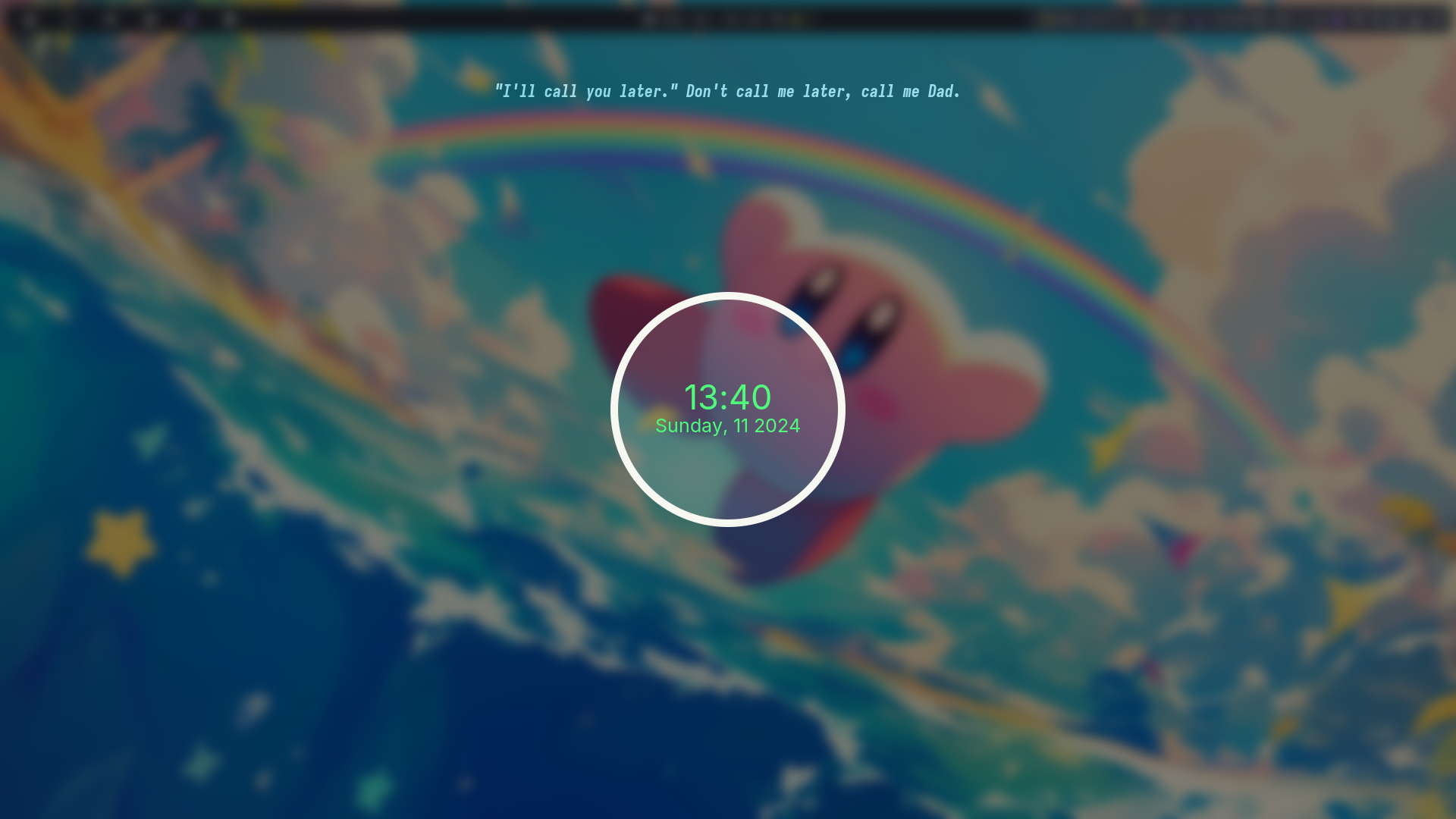 I appreciate the idea to have random jokes on the lock screen. I was deeply inspired 🤩 by shinrai-dotfiles and created my own custom settings to make it flexible and performant.
I appreciate the idea to have random jokes on the lock screen. I was deeply inspired 🤩 by shinrai-dotfiles and created my own custom settings to make it flexible and performant.
Monitoring
You can assign colors for the threshold medium and high to your CPU and RAM, allowing you to easily detect when something is wrong in your system. 🤓 It’s important to note that you can choose hex colors (#000) or defined colors (fg_normal, fg_red), which will be described in the next steps.
monitoring:
default_color: fg_normal
high_color: fg_orange
medium_color: fg_yellow
threshold_medium: 65
threshold_high: 85
burn: yes
Bar
Any desktop might have a bar, either at the top like MacOS, XFCE, Patheon or at the bottom like Windows, Deepin, Mint or Budgie. You may select, but it can’t be right or left at the moment because I need to do some changes to this design to have a more appealing appearance, just like Ubuntu docks.
In addition to defining bar dimensions, you can choose and modify which widgets should appear in the bar in what order. Would be wonderful drag-and-drop design, but yaml works, trust me 🫶🏻🥹❤️🩹.
bar:
position: top
size: 34
widgets:
- type: group_box
margin_y: 3
margin_x: 3
padding: 0
borderwidth: 0
active: fg_normal
inactive: fg_normal
this_current_screen_border: bg_topbar_selected
this_screen_border: fg_blue
other_current_screen_border: bg_topbar_selected
highlight_color: bg_topbar_selected
highlight_method: text
foreground: fg_normal
rounded: false
urgent_alert_method: border
urgent_border: fg_urgent
- type: separator
- type: task_list
- type: weather
- type: spacer
length: 5
- type: clock
- type: spacer
length: 5
- type: 'notification'
animated: true
- type: spacer
length: stretch
- type: arrow
- type: github
- type: thermal
sensor:
threshold_medium: 55
threshold_high: 65
- type: cpu
sensor:
threshold_medium: 65
threshold_high: 85
- type: memory
sensor:
threshold_medium: 65
threshold_high: 85
- type: battery
- type: volume
- type: powermenu
- type: hidden_tray
- type: current_layout
Scratchpads
This section defines the Qtile Dropdowns, which enable you to customize the window location, dimensions, and alpha settings to create a pop-up-like experience. The following defines a dropdown for NeoFetch, AudioMixer, and Keybindings support.
scratchpads:
dropdowns:
neofetch:
command: neofetch
args:
opacity: 0.8
width: 0.6
height: 0.6
x: 0.20
y: 0.20
keybindings_help:
command: keybindings_help
args:
opacity: 0.8
width: 1
height: 1
x: 0
y: 0
mixer:
command: mixer
args:
opacity: 1
width: 0.4
height: 0.6
x: 0.3
y: 0.1
blueman:
command: blueman
args:
opacity: 1
width: 0.05
height: 0.6
x: 0.35
y: 0.1
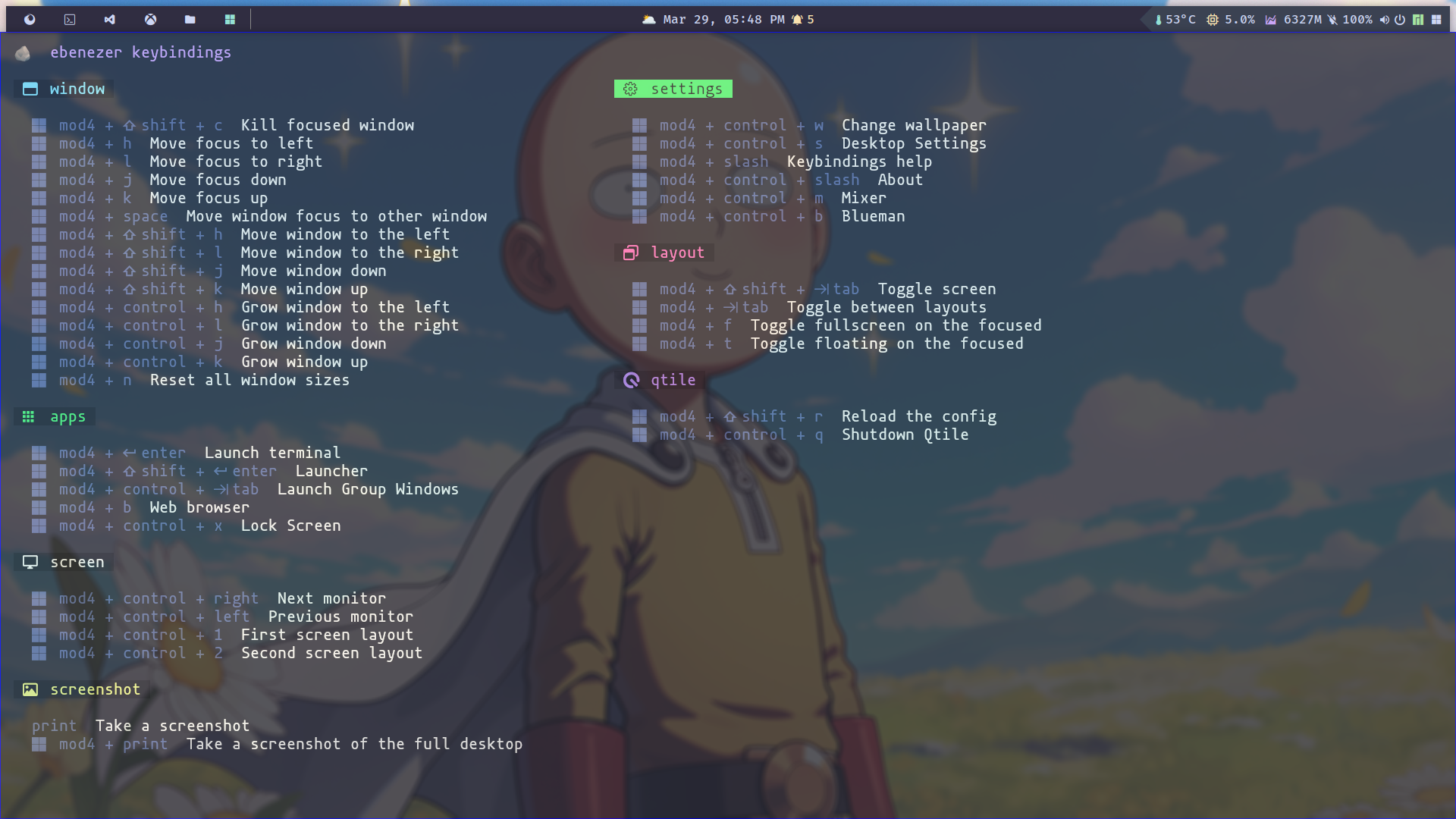
Widgets
Qtile provides a variety of widgets, but I found it necessary to create custom widgets to support my visual appealing desktop. For example, the CPU widget works by default, but I would want to monitor with colors, so I made changes. Layout widget works, but it was an image, and I liked the idea of using font icons, so I refactored. Task list works as well, but it is not font icon, so I added a new widget, volume, weather widget, and notifications widget, so I made a lot of improvements, but now my window manager looks as I desire it to 🤩.
Here’s an example of simple widget customization: the ColorizedCPUWidget inherits from the CPU and makes color-friendly adjustments.
from libqtile import widget
from libqtile.widget import CPU
from ebenezer.config.settings import AppSettings
from ebenezer.widgets.formatter import burn_text
from ebenezer.widgets.helpers.args import build_widget_args
class ColorizedCPUWidget(CPU):
def __init__(self, **config):
settings = config.pop("settings")
super().__init__(**config)
self.high_color = settings.colors.get_color(settings.monitoring.high_color)
self.medium_color = settings.colors.get_color(settings.monitoring.medium_color)
self.default_color = settings.colors.get_color(
settings.monitoring.default_color
)
self.threshold_medium = config.get(
"threshold_medium", settings.monitoring.threshold_medium
)
self.threshold_high = config.get(
"threshold_high", settings.monitoring.threshold_high
)
def poll(self):
text = CPU.poll(self)
cpu = float(text.replace("%", ""))
if cpu > self.threshold_high:
self.foreground = self.high_color
text = burn_text(text)
elif cpu > self.threshold_medium:
self.foreground = self.medium_color
else:
self.foreground = self.default_color
return text
def build_cpu_widget(settings: AppSettings, kwargs: dict):
default_icon_args = {
"font": settings.fonts.font_icon,
"fontsize": settings.fonts.font_icon_size,
"padding": 2,
"foreground": settings.colors.fg_yellow,
"background": settings.colors.bg_topbar_arrow,
}
icon_args = build_widget_args(
settings,
default_icon_args,
kwargs.get("icon", {}),
)
default_args = {
"settings": settings,
"threshold_medium": settings.monitoring.threshold_medium,
"threshold_high": settings.monitoring.threshold_high,
"font": settings.fonts.font_icon,
"fontsize": settings.fonts.font_icon_size,
"format": "{load_percent}% ",
"padding": 2,
"foreground": settings.colors.fg_normal,
"background": settings.colors.bg_topbar_arrow,
}
args = build_widget_args(settings, default_args, kwargs.get("sensor", {}))
return [
widget.TextBox(f"{icon_args.pop("text", "")} ", **icon_args),
ColorizedCPUWidget(**args),
]
It’s time to show the desktop working right now…
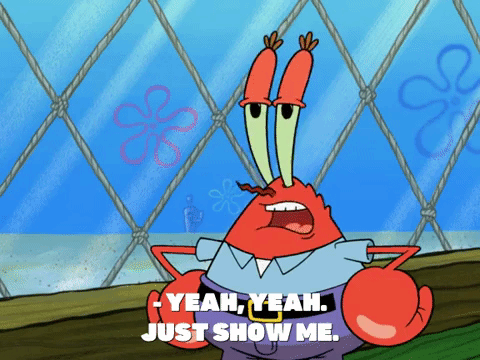
Look and feel
I created this short video to demonstrate the desktop look, feel, and functions…
Code
💡 Feel free to clone this dotfile repository, which contains related files: source
That’s it
 In this post, I discuss my experience with Qtile, my dotfiles, and the library I made to improve my desktop experience, Qtile Ebenezer.
In this post, I discuss my experience with Qtile, my dotfiles, and the library I made to improve my desktop experience, Qtile Ebenezer.
I hope this information helps you increase your desktop productivity. Please feel free to share your questions or experiences—I’d love ❤️ to hear 👂 from you!
Keep your kernel 🧠 updated, and God bless 🕊️ you and your family!